Asynchronous programming has become an integral part of modern software development, especially when it comes to building responsive and efficient applications. In C#, one of the most commonly used methods for offloading work onto separate threads is Task.Run. It is a simple yet powerful way to handle background operations, making your applications faster and more responsive. In this article, we'll explore what Task.Run is, how it works, and when you should (or shouldn't) use it in your C# applications.
What is Task.Run?
Task.Run is a method in the System.Threading.Tasks namespace that queues a task to run on a thread pool thread. The method is designed to execute CPU-bound work in a background thread, freeing up the main thread (or the UI thread in desktop applications) to handle other tasks like user input or updates to the user interface.
In essence, Task.Run takes a piece of work, such as a method or lambda expression, and runs it asynchronously on a separate thread, allowing the main thread to continue running without waiting for the task to complete.
Here’s a basic example:
Task.Run(() =>
{
// Some CPU-bound work
Console.WriteLine("Task is running in the background");
});
Why Use Task.Run?
In any application, especially ones with a graphical user interface (GUI), keeping the main thread responsive is crucial. If you perform a long-running operation on the main thread, the UI might freeze, leading to a poor user experience. Task.Run helps solve this problem by offloading the work to a background thread, thus keeping the main thread free to respond to user actions.
Typical use cases for Task.Run include:
CPU-bound operations: When performing resource-heavy computations, you want to offload them to the thread pool.
Task.Runallows you to leverage multiple cores on modern processors by running tasks in parallel.Parallelism: If you need to run multiple independent tasks at the same time,
Task.Runhelps manage this concurrency efficiently.
Example Use Case
Imagine you’re developing a WPF application where you need to process a large amount of data when the user clicks a button. Without Task.Run, the UI would freeze until the processing completes. Here's how you can use Task.Run to run the data processing on a background thread:
private async void ProcessDataButton_Click(object sender, RoutedEventArgs e)
{
// Simulate long-running operation
await Task.Run(() =>
{
// Process data
for (int i = 0; i < 1000000; i++)
{
// Simulated data processing
}
});
MessageBox.Show("Data processing completed!");
}
In this example, the heavy data processing is offloaded to a background thread using Task.Run, allowing the UI to remain responsive while the work is being done. Once the task completes, the code returns to the main thread to display the completion message.
Key Points About Task.Run
While Task.Run is incredibly useful, it’s important to understand its nuances:
1. For CPU-bound Tasks Only
Task.Run is generally used for CPU-bound tasks, which are tasks that require significant computational power. It is not meant for I/O-bound operations (like database access or file I/O), which are better handled using asynchronous APIs (like async/await with HttpClient, database calls, etc.).
For example, don't use Task.Run for this:
await Task.Run(() => File.ReadAllText("file.txt")); // Avoid this!
Instead, use:
await File.ReadAllTextAsync("file.txt"); // Preferred approach
2. Thread Pool Management
Task.Run uses the .NET ThreadPool to manage background threads. The ThreadPool is optimized to handle a large number of short-lived tasks. However, it’s not ideal for long-running tasks because they might occupy threads needed for other critical work.
If you have long-running tasks, consider using TaskCreationOptions.LongRunning, which tells the runtime that the task will run for a long time and that a new thread should be dedicated to it, instead of using the thread pool.
3. Avoid UI Code in Background Tasks
Tasks started with Task.Run don't run on the UI thread, which means that you cannot update the UI directly from a background task. To update the UI, you must marshal the code back to the main thread using the Dispatcher in WPF or Control.Invoke in Windows Forms.
For example:
Task.Run(() =>
{
// Background work
Dispatcher.Invoke(() =>
{
// UI updates go here
});
});

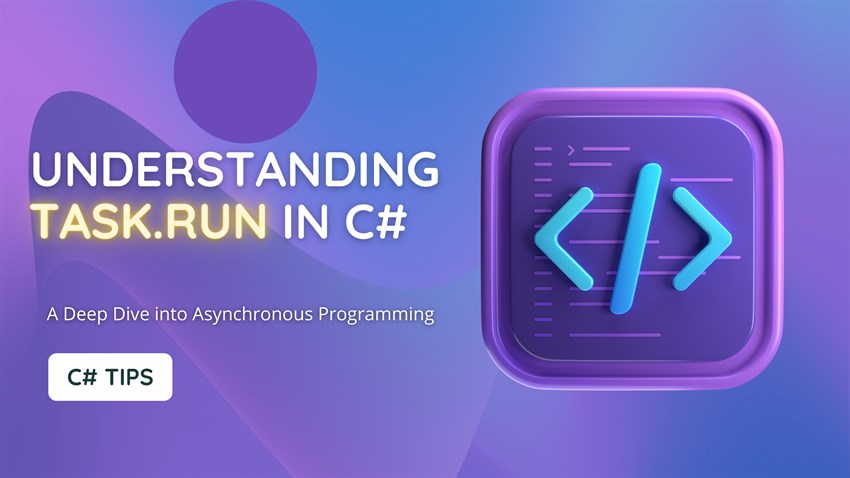
Comments : 0
Your email not published on website.
all fields required